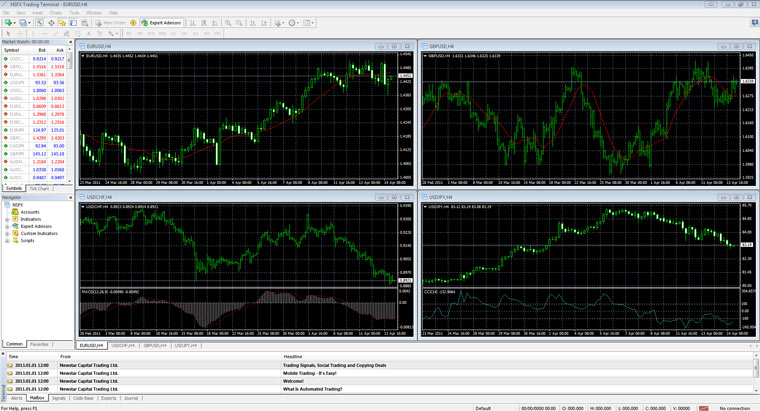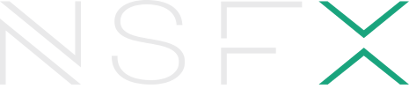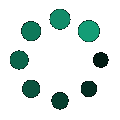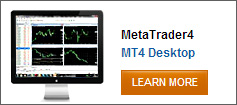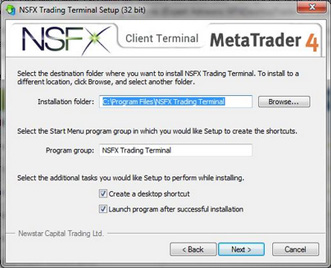MT4 | User Guide
Getting Started: Open Free Demo Account
NSFX offers professional Forex internet trading services via MetaTrader 4.
Step 1.
Download MetaTrader 4 from our website,
or simply click the 'download' button on the MyNSFX dashboard when you are logged in
Step 2.
Run the nsfx4setup.exe file the same way you launch any Windows program.

Step 4.
Check the 'Yes, …' box if you agree with the terms of the license agreement.
Then press the Next button.
Step 7.
Once MetaTrader 4 has been installed press the Finish button
After clicking the Finish button You'll see the MetaTrader4 Login Screen
Step 8.
To launch MetaTrader 4 you can click on 'Start/Programs/NSFX Trading Terminal/NSFX' or on its desktop icon. First-time MetaTrader 4 users will be prompted to fill in the application form to open a demo account:
Open a Demo account
When you opened an account with NSFX the details are emailed to you for you to be able to log in to your MetaTrader account.
Server for the Demo account
Then press the Next button. In the following window you will see your login and password to trade on the demo account:
And You Are Ready To Go...